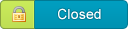Login:
or Register
|
Common Technical Problems and How-To Fix Them
|
|
05-01-2009, 11:15 PM
Post: #1
|
|||
|
|||
|
Common Technical Problems and How-To Fix Them
{alarm} THIS IS NOT COMPLETE AT THE MOMENT. PLEASE USE WHAT IS HERE RIGHT NOW. HOWEVER, YOU MAY NEED TO CHECK BACK LATER FOR MORE HELP. {alarm}
All too often we have problems with technology, let alone games. While there isnât one thing that will fix every problem, there are various things that can be done to assist in addressing the problems that you are having. Everyone here will work with you to assist you in solving your problems. Below, you will find some of the basic things that can be done that might be able to solve your problem. Also, below the common fixes, are a few problems that many people experience with their fixes. However, it should be noted, all of the help that is given is not guaranteed to work and that the suggestions that are given by the members are merely suggestions. Common Fixes for Common Problems
The above list is fairly small, however, it is there for a wide variety of problems you may have ranging from the game crashing to the disk not being recognized to various game play problems to some error messages. Please realize that it is almost impossible for anyone here to list everything that you may need to do or should try without knowing the exact problem. Now, some common problems and their fixes- The Cheat Box Won't Work! Do you have a HP computer? If so, what operating system? XP- 1. First you need to open the CursorXP configuration. Click on Start, All Programs, Stardock CursorXP, Configure CursorXP. 2. Click 'Options'. 3. Click 'Preferences'. 4. Click in the 'Enable/Disable CursorXP hot key'. 5. Press 'CTRL' and let go. It should go to 'None'. 6. Close out. Vista- 1. Go to start menu. 2. Type 'hp health check'. 3. Right-Click on 'HP Health Check'. 4. Select 'Properties' 5. In the short-cut box, you will see it says 'CTRL + Shift + C'. 6. Click in the short-cut box. 7. Press 'CTRL' and let go. It should go to 'None'. 8. Close out ----- Please realize that the above fixes may not work as you may have assigned a different program this short-cut. If so, you can press 'CTRL + Shift + C'. It will bring up the program that is being used. Make a note of what that program is, and follow search for that program in Windows. Follow the steps from Vista, except replace the Hp Health Check with the program that you have opened. If that doesn't solve your problems, ask in the forums! Want to Back Up Your Game? Backing up can come in handy if you need to uninstall your game but don't want to lose everything. You can back up to just about anything that is big enough to store your files on. To allow you to back up to any source, the locations that you can change your back up to will be italicized. 1. To back up, you need to go to 'My Documents\ EA Games'. 2. Select 'The Sims 2'. 3. Right-click and select 'Copy'. 4. Go to 'Desktop'. 5. Right-click and select 'Paste'. 6. Your game is now backed up. This method is one of the simplest methods of backing up your game. You can even change the location to somewhere on a CD or a flash drive so that if your computer crashes, you can still use your game. Regardless of where you back up to, you need to be sure that the location is large enough to handle your file size. *Please note that step one may be different depending on where your computer saves your game to. However, it should be in that location. You want me to post my system specs, but I don't know how! Every so often, you may be asked for your system specs. You may be wondering why and the answer is pretty simple. We want to know more about your computer than the brand and what operating system you have. The easiest way to do this is by following the directions below- 1. Go to start. 2. If using Vista, go type in 'dxdiag' and select that program from the list or if using XP click 'Run' and type 'dxdiag'. 3. At the bottom of the window, it says 'Save All Information'. Click it. 4. Select a where you want to save and click 'Save'. 5. Find that file and open it (it is a '.txt' file). 6. Select all of the information and then right-click 'Copy'. 7. Go to your thread on the forums and right-click 'Paste'. All of your system specs are now on the forums. More Coming Later! This is being worked on by Phoebe and Bat. Please do NOT use this thread for technical help. That is not what this thread is intended for. If you need other assistance, please create your own thread in the 'Technical Help' section. I'm here to help! Send me a private message! |
|||
|
« Next Oldest | Next Newest »
|
User(s) browsing this thread: 1 Guest(s)